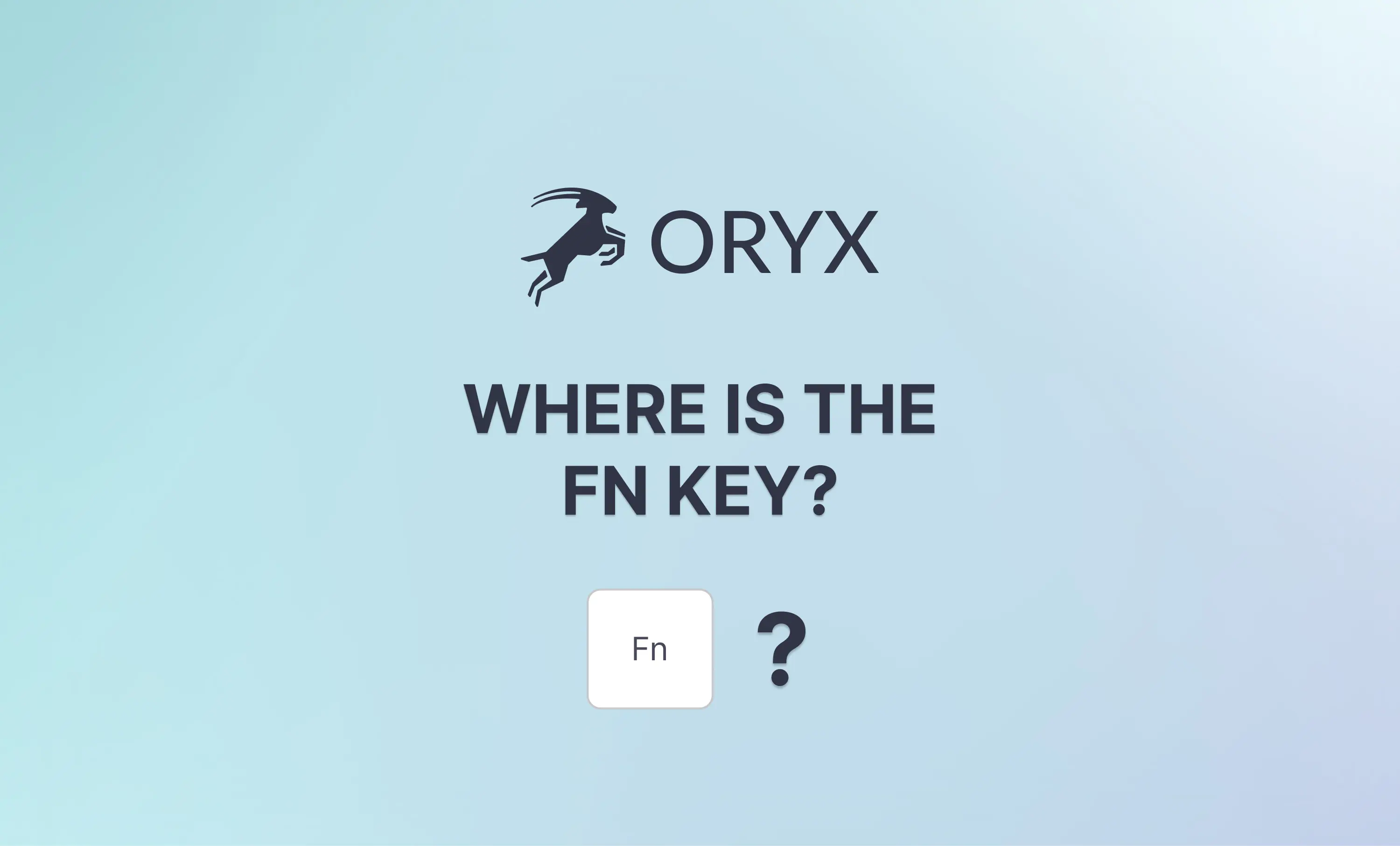If you're coming to our boards from a laptop keyboard, particularly a MacBook, you may notice Oryx does not have an Fn key (also called the "Globe" key on macOS).
This can get a little extra confusing because many keyboards have an Fn key, but they all work a little bit differently.
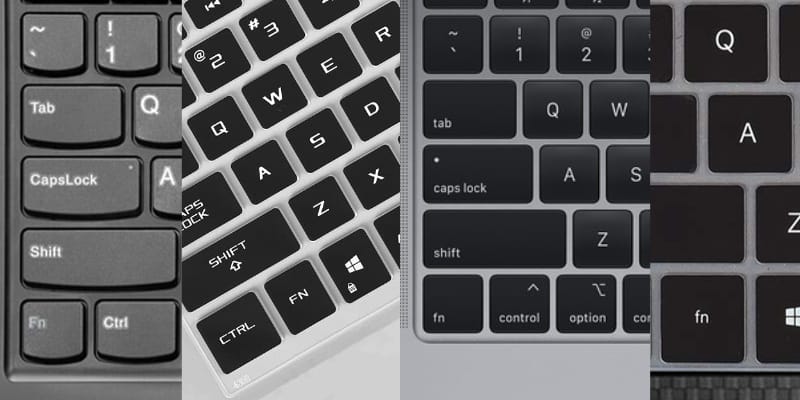
Fn stands for Function, and the Fn key is simply a common way to designate a key that gives you access to other functions on your keyboard that usually don't have their own physical keys.
It works exactly like a layer in Oryx, but there is no unifying standard or official Fn key — each Fn key is different and specific to the device it comes with. That said, that also means you can set up your own Fn layer in Oryx, but you can customize it to work exactly how you want it, unlike most laptop Fn keys.
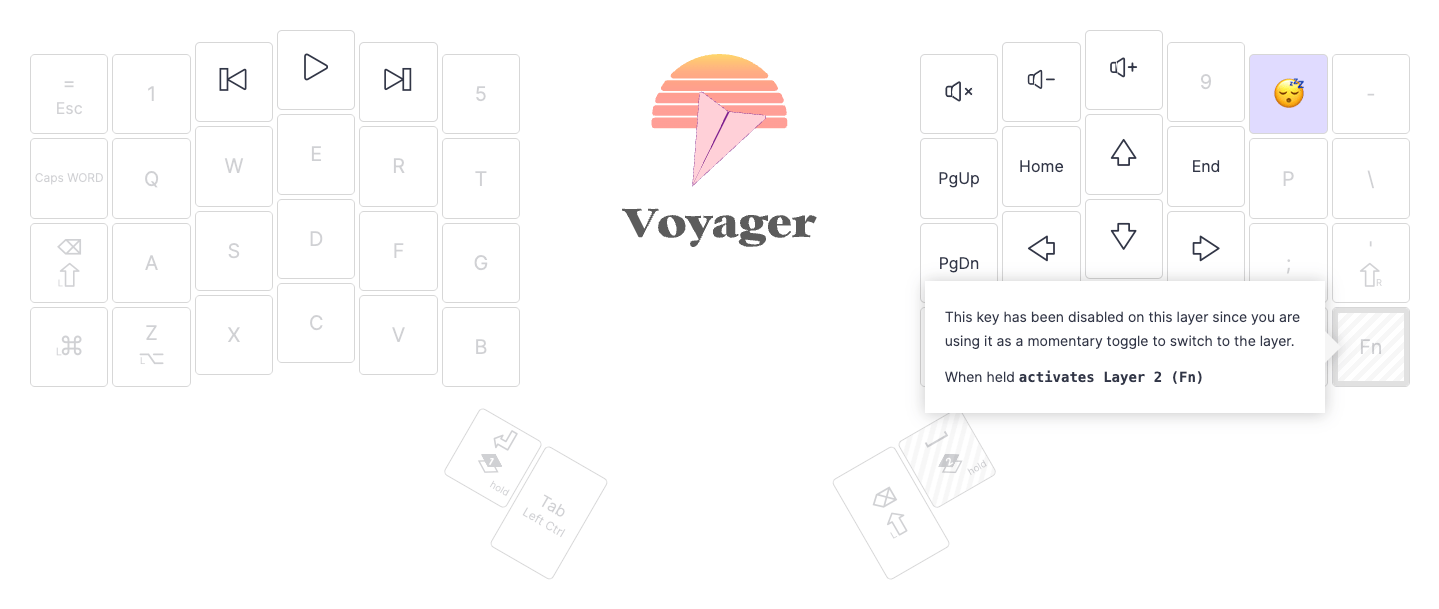
The macOS Fn (Globe) key
The Fn key is a little bit different on Apple's keyboards. It is a "real" key in that it is not purely there to switch the functions of keys on the keyboard. MacOS can see when the Fn key is pushed and use it for things. The macOS Fn key is more like a traditional modifier, like Shift, but exclusively for Apple devices.
We do not have the macOS Fn key in Oryx because it does not exist in our underlying firmware, QMK. The reasons why are somewhat dry and complex (you can read more here if you want to), but the short answer is we probably will not be able to include it, at least anytime soon. It's like Apple's keyboard switches: A lot of people like them, and it would be cool if there was some way to install the switches on any board, but it is not really in Apple's interest to let people copy things that make their products unique and appealing.
On the other hand, it is also not in Apple's interest to make their special Fn key an absolute requirement to use their computers, so there are ways around using it.
Setting up shortcuts in macOS to not require the Fn key
In System Preferences > Keyboard within macOS, you get quite a bit of control how shortcuts work. There are three things the Globe key can be set up to do by default, and they can all be done with standard keys instead.
- Change Input Source: The default shortcut using standard keys is
Opt + Space, and this can be changed inSystem Preferences > Keyboard > Keyboard Shortcuts... > Input Sources. - Show Emoji & Symbols: The default shortcut using standard keys is
Cmd + Ctrl + Space, and it can also be changed using macOS's method to change any shortcut, covered in our guide on making macOS shortcuts match Windows. - Start Dictation: This action does not have a default way to trigger it with standard keys, but this is easy to change. In
System Preferences > Keyboard, there is a Dictation section. There, you can choose from a list of suggested shortcuts or create your own. Oryx also includes a dictation key for macOS if you prefer to use that.
The Fn key is also used to combine F keys (F1, F2, etc.) and miscellaneous utilities (screen brightness, play/pause, etc.) onto single keys. These are all independent keys in Oryx, so you are free to set up something similar to the default Mac way, or make your own.
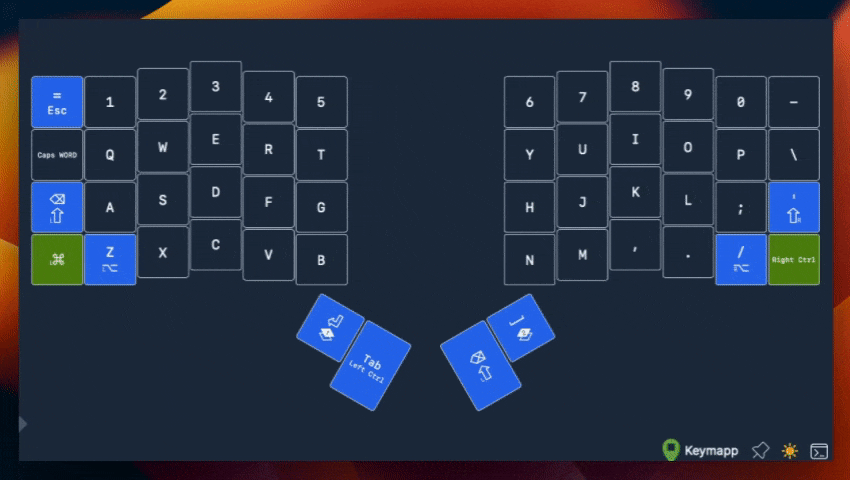
One other common shortcut using the macOS Fn key is "Quick Note", which is Globe + Q by default. This can be changed to use standard keys in System Preferences > Keyboard > Keyboard Shortcuts... > Mission Control, just like "Change Input Source" above.
Have Fn!