If you're setting up a macro in Oryx, you might notice that you don't have access to all the keys you normally would.
This is intentional for somewhat complicated behind-the-scenes reasons. Essentially, "stacking" modifiers (telling the keyboard to hold down Left Shift while sending a character that already has Shift applied to it, for example) makes weird things happen. It's difficult to keep track of all modified characters across all the languages Oryx supports, so we opt to not allow any potentially modified character in macros, including international characters. This includes things like, “_" and “+" as well as “ä", “è", etc.
Don't worry, though: You can still have these characters in a macro. It just takes a little more setup.
Modified characters in macros
Let's start with English. If you want to have a macro with a step that zooms in, the shortcut will be something like Ctrl +, but + is modified character: it's really Shift =.
So, you won't see + on the list of keys you can assign for macros, but you can assign =. If you assign = and add the Shift and Ctrl modifiers to it, you get the same result as Ctrl +.
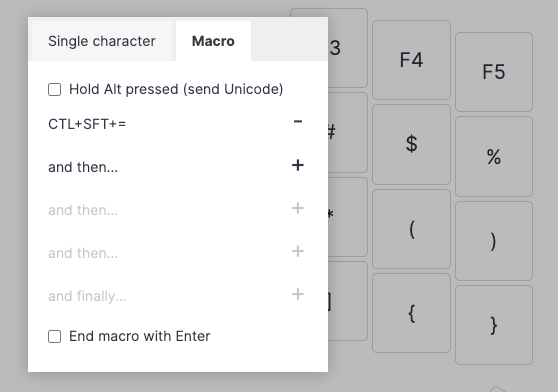
The same goes for any modified character. If you don't see the character you want to assign in a macro, double-check whether it needs a modifier key to work. If it does, assign the base character and the appropriate modifier.
International characters in macros
If you type in a language other than English, you won't find certain characters in the list when you try to assign them to a macro. These will be things like accented letters (å, é and friends), for example.
Here, too, there is still a way to include these in a macro.
If you look at a US keyboard and your own language's keyboard side-by-side, when two keys share the same position, it is very likely that they also share the same keycode. So, as long as your device is set to your language of choice, assigning the English key will actually result in whatever character it corresponds to from your language's layout.
For example, take the German ä. It's all the way to the right on a typical keyboard layout in the same place as the English ' symbol.
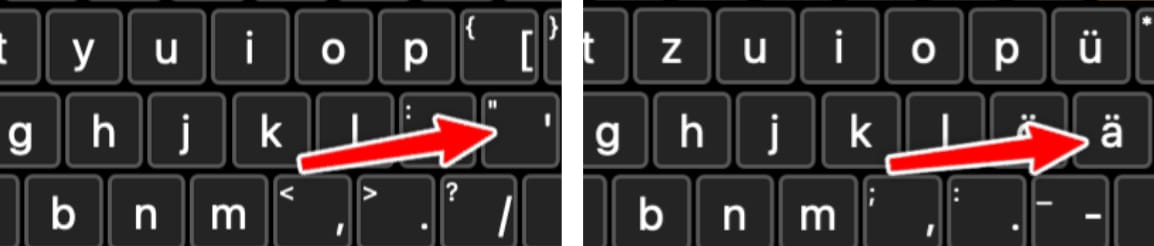
If you assign ' to a macro (or even a normal key), and your device is set to a German layout, you will actually get ä. You can use this one simple trick to make macros output whatever characters you need.
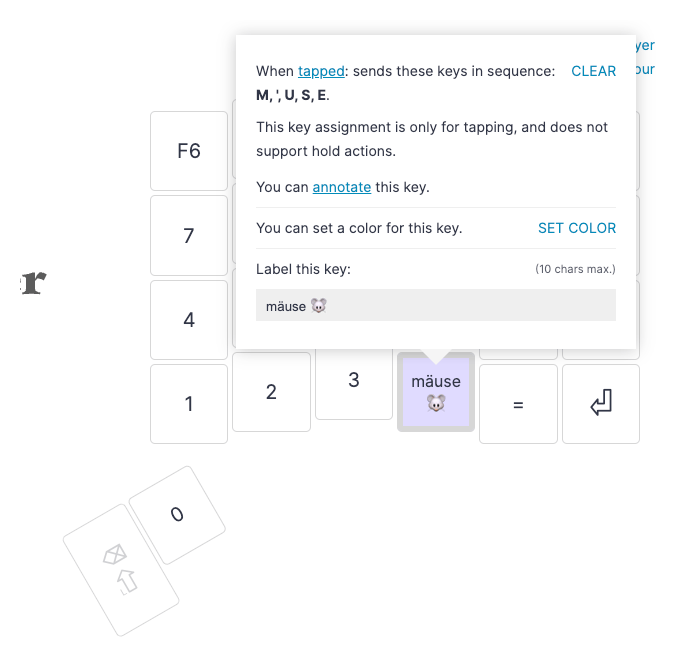
Modified international characters in macros
You can also combine these two methods. If you want to send Ä instead of ä, you just need to do the same as before, but add Shift as well:
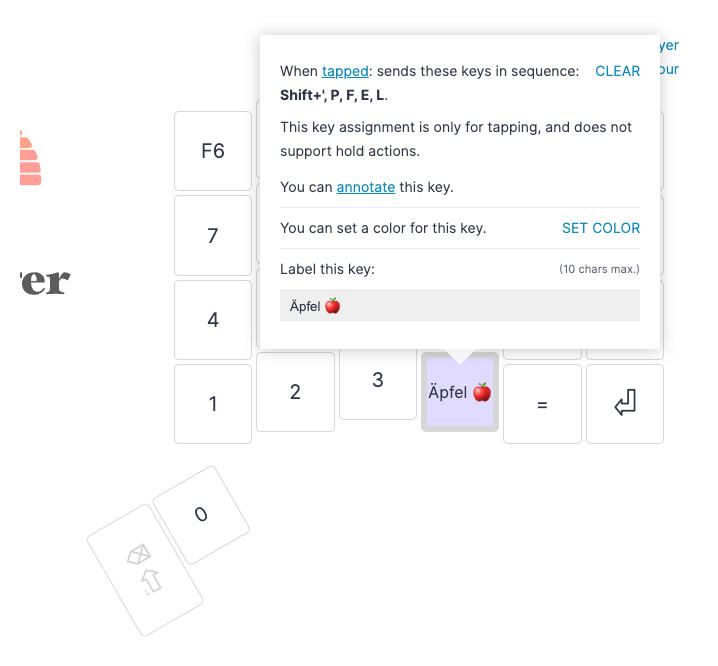
If you're trying to send a character that normally requires holding the AltGr key, you can use the Right Alt modifier when setting up the macro:
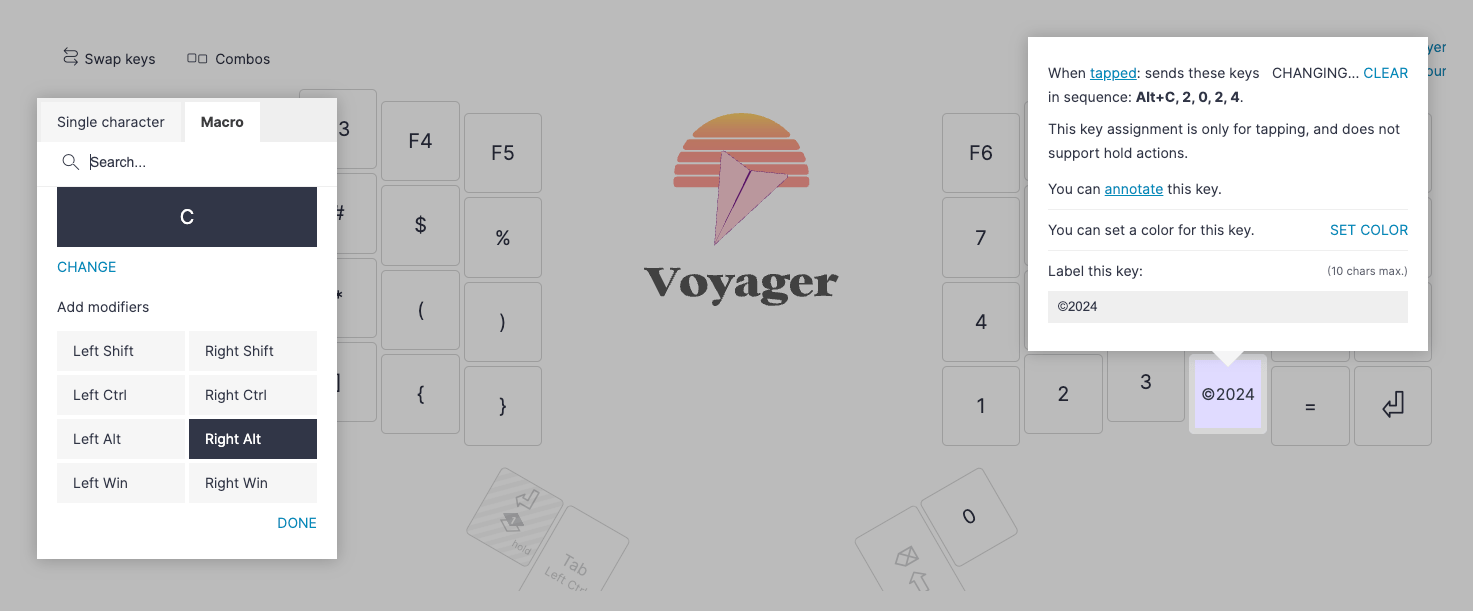
Now, go forth and fill your macros with umlauts and circumflexes! Of course if you have any questions about this, please write us at [email protected].

