Here is a rundown of everything that’s new and exciting with Oryx, our online configurator.
User Accounts
In June, we’ve introduced user accounts. These allow you to easily keep track of your layouts over time, as you refine and revise them. That’s right, no more keeping track of bookmarks! User accounts are entirely optional, and you can still use the configurator anonymously, just as you did before.
More International Keycodes and Locales
At the time of writing, we supported nine different international locales. Now, we support a lot more. See our International Setup Guide for how to use these locales.
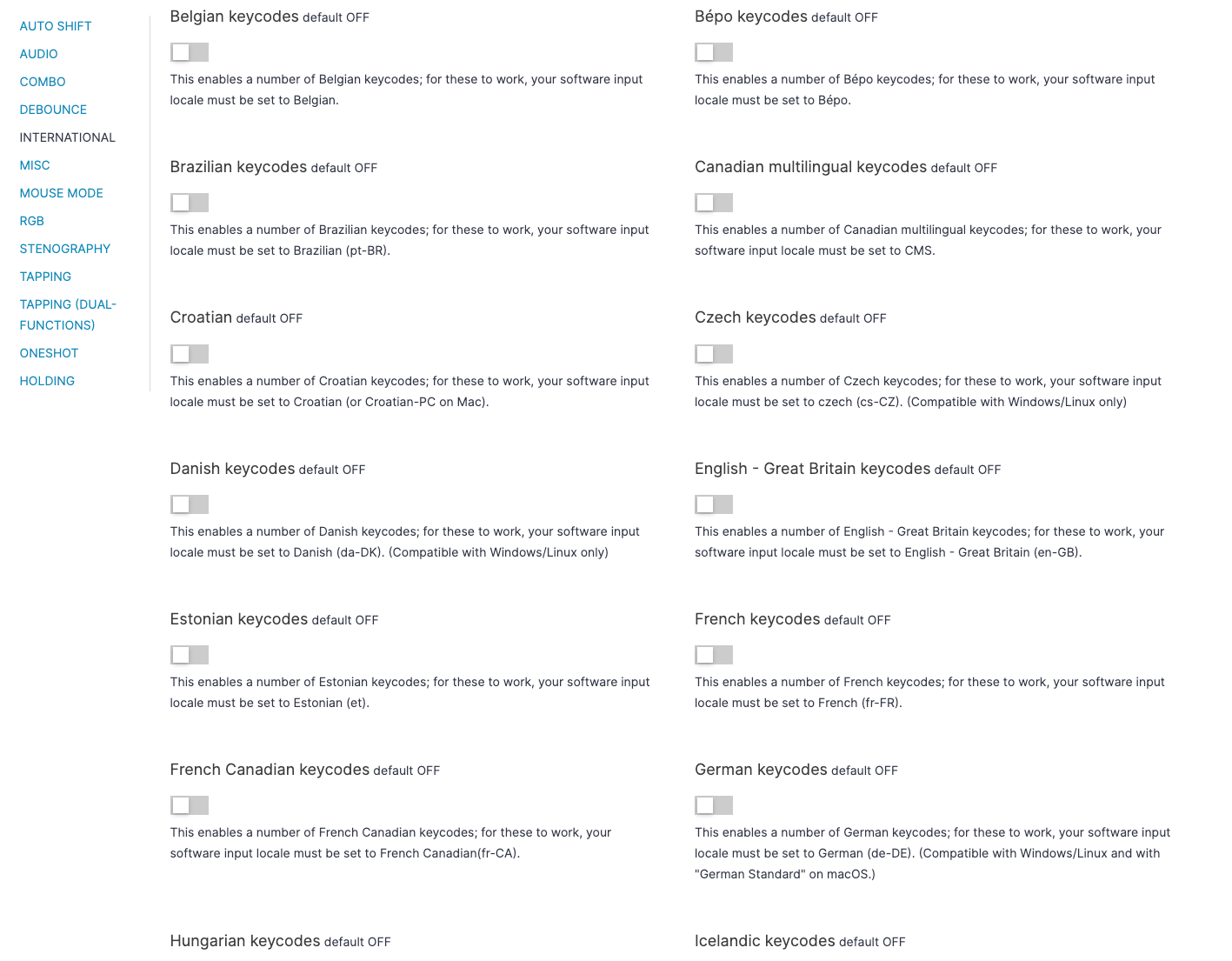
Firmware Version Badge
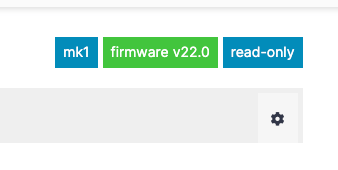
Imagine that sometime in January, you compiled a version of your layout, and have been using it ever since. We’re now in July, and we’ve since updated the underlying version of QMK powering Oryx. In the past, this has been a bit of a guessing game: There was no clear way to tell if a layout was compiled using older firmware, and how old that firmware was. This is now easy to tell, thanks to our new “version badge”. If your layout is running the latest version of QMK as used by Oryx, no version badge appears. When Oryx’s QMK version is updated, your layout will then display a badge showing what previous version it’s using. To update the underlying firmware, simply clone and recompile your layout. This is a somewhat subtle way of noting QMK versions, since these don’t typically make a great deal of difference in daily use. Still, the information is now there and clearly visible right in the layout badge section.
A Better Way to Show Key Colors
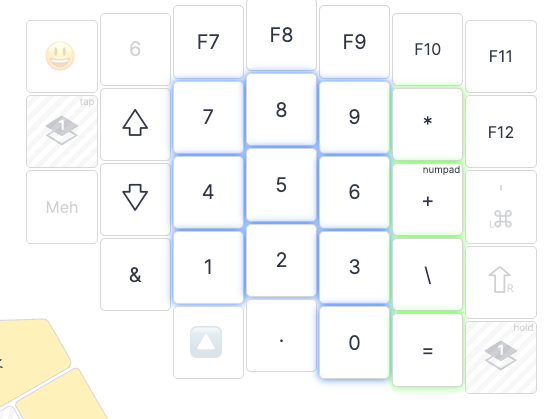
Glowing keys! Before, when you picked a color (say, yellow) for a key, we would turn the letter on that key yellow. Simple… until you decide to pick white. This would render the key virtually invisible in Oryx, and was quite annoying. This was a surprisingly tricky problem to solve, given cross-browser differences. After lots of experimentation, we ended up casting a “shadow” under the key, using whatever hue you chose for it. So white keys are no longer invisible! Plus, we quite like the look of it. :)
Layer Color Toggle Key
The interaction of “manual” LED control keys (such as these) and per-layer/per-key colors can be a little confusing. When you specify a per-layer or per-key color, your “manual” controls stop affecting that key or that layer.
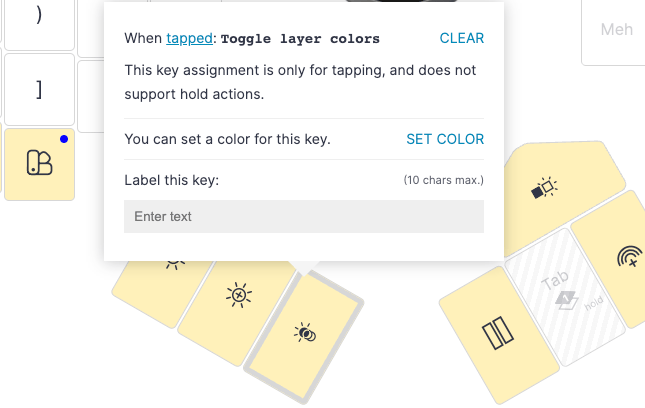
To make this a little easier to work with, we’ve introduced a new Layer Color Toggle key. Tap this key once, and all of your layer/key colors drop. You are now in full manual control over the lighting of your keyboard, via the color keys. Tap Layer Color Toggle again, and per-layer/per-key colors reign once more.
If you'd like the full picture of how the backlighting of our boards work, here are some lighting terms you should know.
Bugfixes and UI Improvements
- We’ve addressed a host of other minor issues:
- The tab drop-down menus weren’t working for older Safari versions, and are now fixed.
- The top of the key assignment popup was sometimes blocked for keys in the upper row, and is fixed.
- We caught some references to the ErgoDox EZ on the Planck configuration pages, and removed those to make it clear you’re the proud owner of the Planck EZ rather than an ErgoDox EZ.
- We now surface size-related build errors (when your firmware becomes too big for your keyboard!) in a clear, actionable way.
- We’ve implemented HTTPS across the board, including for all assets.

