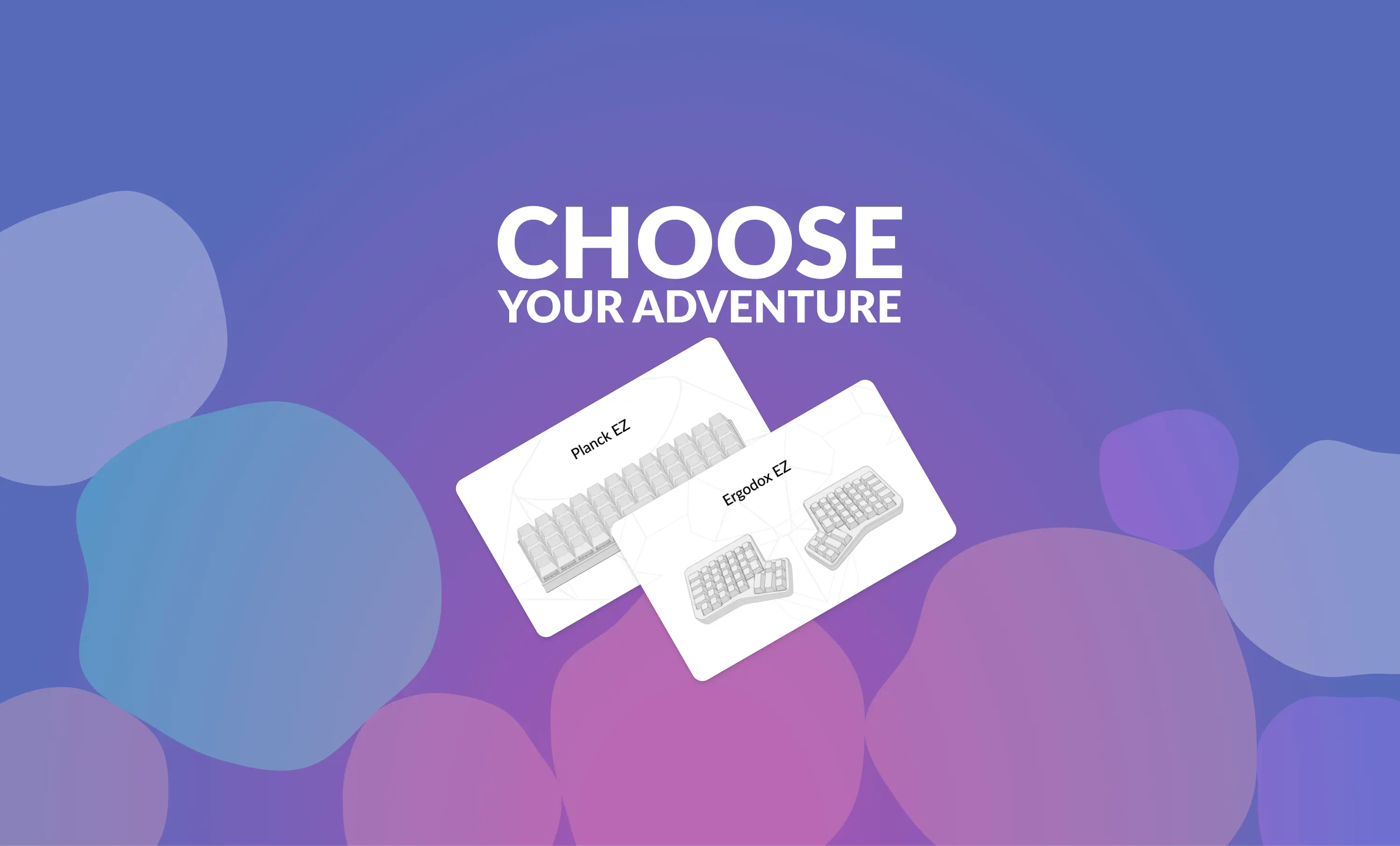March was a busy month for us, with lots of new updates and features for the configurator.
Planck EZ Support
We've added the Planck EZ to the configurator's home page, so now you can easily choose which board you want to create a layout for at configure.zsa.io.
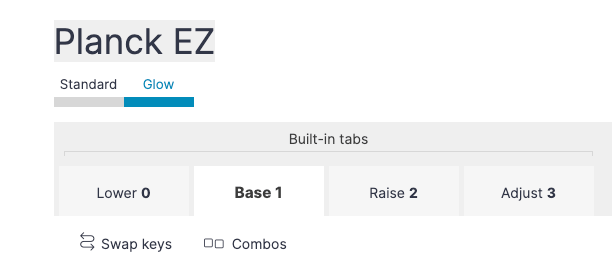
Layer management on the Planck EZ is different compared to the ErgoDox EZ: Instead of a single base layer, there is a cluster of four linked layers called Lower, Base, Raise, and Adjust. You can of course add additional layers (up to 32).
Better Layer Positioning Controls
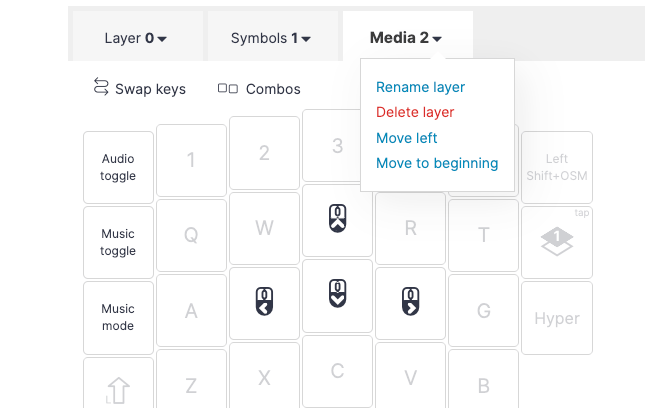
Previously, you were able to click and hold a layer tab, and then drag it around
to reposition it. We felt we needed something more discoverable, and so we’ve replaced
drag-and-drop with new entries
in the dropdown menu.
Transparent Keys
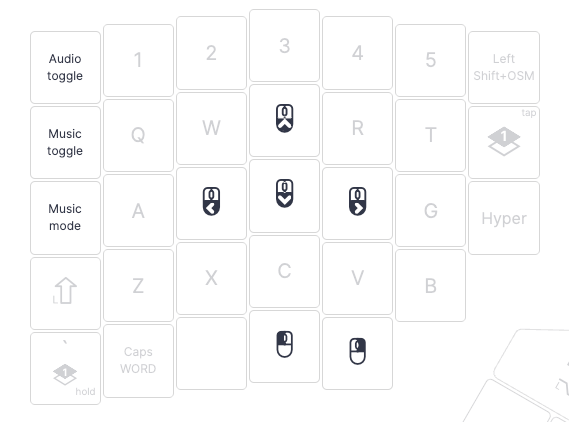
With QMK firmware, when you don’t define a given key in a certain layer, that key becomes “transparent”. When you tap it, it sends whatever was assigned to it on layer 0. We now make that assignment visible in the configurator, making it easier to see exactly what a given key will do when you tap it on a layer. If you’d like to completely disable a key, you can always assign the “None” keycode to it, at which point it will simply do nothing on that layer.
Note that this feature has a few quirks to keep in mind:
Transparent layer switching
Because Oryx makes all keys transparent by default, it is possible, even accidentally, to hit a layer switching key to move to a lower layer if there is nothing assigned over this key in your higher layer. For example, if one of my thumb keys toggles me to layer 1, but I'm on layer 2 and I don't have anything else assigned to that key, I can still toggle myself from layer 2 to layer 1.
This is not recommended. In QMK, layers are created in a "stack", like a stack of paper. Your layer 0 is the first piece of paper, and then higher layers are added on top of it. To go to a lower layer, you don't punch through upper layers, but instead you take the upper layers away. The only exception to this is the TO key that clears the stack and switches you directly to a layer.
Switching to lower layers from upper layers without using the TO key is not supported by QMK even though it can be done in Oryx. If you do switch layers this way, it might work in some cases, but chances are you will get weird behavior on your destination layer sooner or later, whether it's incorrect lighting or some keys not working. You should not rely on being able to switch layers this way. The alternative is to either use a TO key or rearrange your layers to where this layer switch to a lower layer isn't needed, i.e. keep the layers you are in most of the time lower in the stack, and reserve higher layers for things you only need to access briefly.
Keeping track of the stack
We assume the key will fall back to layer 0. In truth, the key will fall back to the highest layer in the active "layer stack". Most people navigate to a destination layer directly from layer 0, so this works. But if in your layout, you are on layer 0, then activate layer 2, and then hit a key on layer 2 to activate layer 5 (for example), a transparent key on layer 5 would send whatever keycode is defined for it on layer 2. If no keycode is defined on layer 2 either, it would then send whatever was defined on layer 0.
Yes, that's all pretty confusing — this is why we advise doing what most people do, and using layer 0 as your "home base" to get to all the layers in your layout rather than getting to layers through other layers. You can read more about this in the QMK documentation.
Dynamic Macros

Dynamic macros are macros you record directly on your keyboard. They are ephemeral: When the keyboard loses power, the macro is lost. You can use them to send anything you’d otherwise be typing out. You can read more about dynamic macros in the QMK documentation.
Color Eyedropper
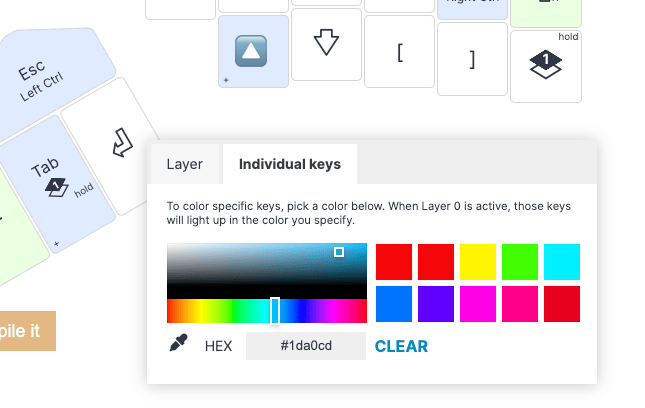
It is now easy to sample existing colors from your layout and assign them to other keys. This makes it possible to create subtle gradients and use many more than five swatches in a given layer.
Tapping Force Hold
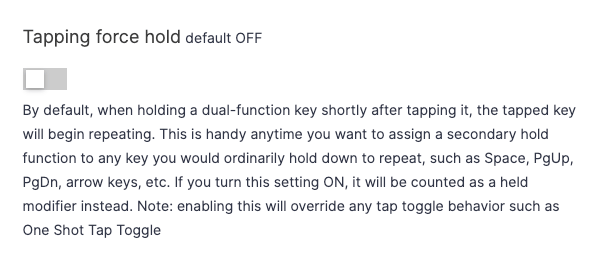
You’ll find this new setting in the advanced configuration section, under "Tapping (dual-functions)". It allows fast typists to more easily use dual-function keys, especially when typing words with repeated characters.