If you often have to type a European language and wish there was an easier way, this post is for you. It can help even if you don’t use a ZSA keyboard.
The way keyboards interact with computers is more complicated than it would seem. You can set up your keyboard layout exactly how you want it, but your operating system's layout still has the final say in what gets shown on the screen when you press a key. This can be especially frustrating for people using European layouts.
There are a few issues that tend to come up: dead keys, weird symbol placement, lack of good shortcut support, and accented keys not being available, especially when typing in multiple languages.
Setting up your keyboard's layout in Oryx lets you address some of these issues, but other things needs to be addressed on the computer side of the equation. Here, we'll cover a nice and straightforward solution: EurKEY.
What is EurKEY?
EurKEY is a custom keyboard layout for your operating system developed by Steffen Brüntjen. It is designed to allow you to type tons of different accented characters with single keys. It does have dead keys as well, but they're nice and tucked away, and you probably won't need them. A huge majority of the most common letters and symbols are available without any dead key usage.
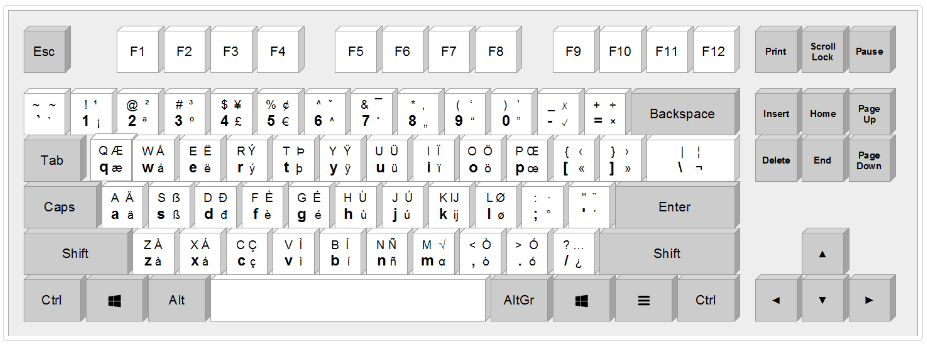
Why use EurKEY?
EurKEY elegantly solves the above problems. It includes accented letters and symbols from many languages, so it’s easy to type in multiple European languages without having to change layouts. It also includes the non-dead-key versions of all symbols, so you don't have to deal with the clunky process of typing a symbol and then space to make sure it shows up how you want it. No more accidental umlauts or tildes over letters; programmers and writers, rejoice.
EurKEY also has another benefit: It's not an app that you have to keep running in the background or carefully customize. It is just a custom keyboard layout for your OS that you can set up in a few clicks. It "just works" as long as it's your active keyboard layout. The accented letters and symbols are placed differently from many other international layouts, but they're all fairly intuitive with a little practice.
Finally, EurKEY is consistent across all operating systems once installed. MacOS keyboard layouts have a habit of changing certain key positions, which can be frustrating for people who use multiple operating systems. With EurKEY, your layout will be the same everywhere.
Setting up EurKEY
The EurKEY install differs slightly depending on your operating system. Please refer to EurKEY's own download page. I recommend using v1.3 even though it is in "beta". It's been in beta for years now and should work just as well as any of the other versions. Also note that it's essential to restart your system after installing the layout — it won't show up otherwise.
Once you have EurKEY installed, setting up your Oryx layout is pretty easy. EurKEY uses typical QWERTY key positions, so you don't even have to change very much to get started. The main setup you may want to do is relabeling keys to make sure you know where things are. Here's an example:
I've also made this layout available as a layer template for all our current boards to save you some time. Once you have the layer in your layout, feel free to swap these keys around to other positions and layers depending on your preferences.
These labels will show up in Keymapp to use as a reference while you type as well.

Now there won't be a single accent mark that can slow you down!

