Oryx allows you to configure what keys do when tapped, held, double-tapped, or tapped then held.
However, this is not a requirement — You do not need to configure each action of a key. For example, if you have a simple Shift key, it is enough to configure it to work as Shift on hold; you do not also need to set it to work as Shift on tap.
Multi-function keys are useful when you want to assign multiple different actions to one key.
Tapped is a regular down and up press.
Held is when a key stays down for a longer period of time.
Double-tapped is two quick down and up presses within a period of time.
Tapped then held is one quick down and up press, then one longer down press within a period of time.
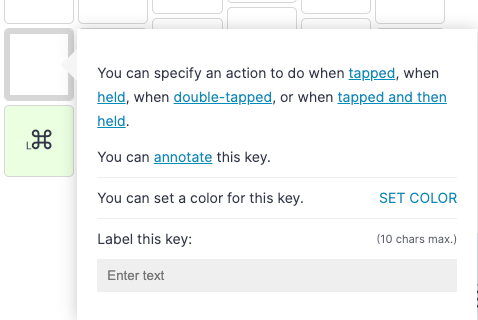
The technical name for that “period of time" is “tapping term", which is a setting you can change your layout's advanced settings, under the "Tapping" section.
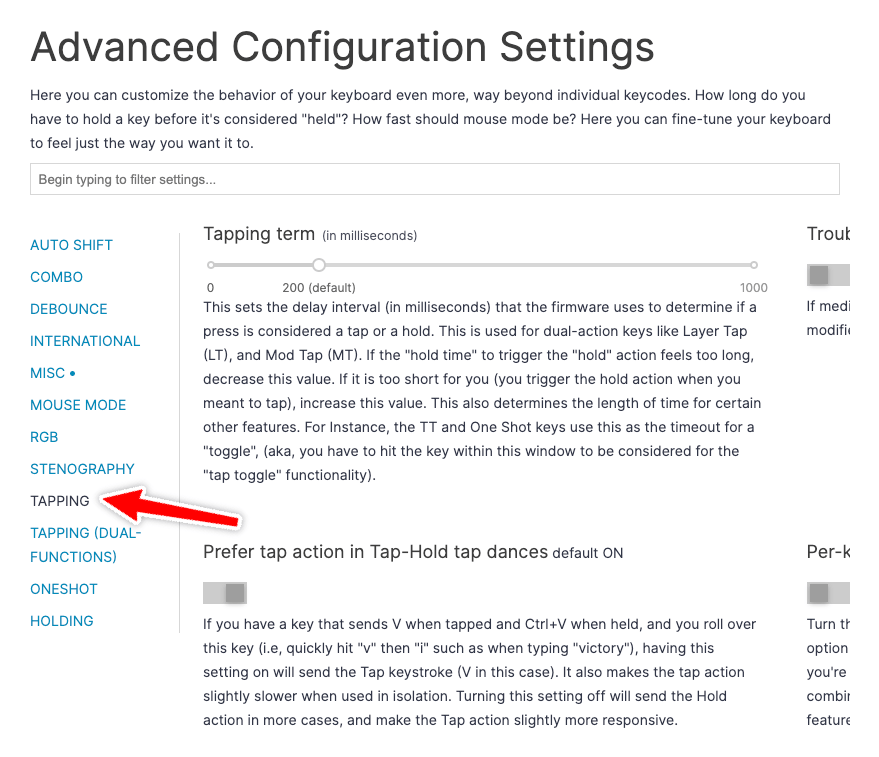
You can adjust this term for all keys or individually, for specific keys, to account for fingers that are more or less dextrous. A lower tapping term means you have less time to perform tap actions, so your presses need to be crisp, but it will make multi-function keys feel a bit more responsive.
If you're just starting out, try to stick to keys with just two actions: tap and hold. Double-taps and tap-then-holds can be useful, but the timing of them can be more difficult to learn.
Multi-function key lag
Sometimes, multi-function keys feel like they have a delay or they are "lagging". This is normal. All multi-function keys have some amount of delay as hitting the key begins the tapping term, and the keyboard needs to wait the length of the tapping term to see what action you perform. In other words, once you hit a multi-function key, the keyboard then waits a little to see: Are you going to hit it again? Are you going to hit and then hold? When you weren’t going to do any of these things, that waiting period can feel like “lag".
There are ways around this that let some multi-function keys feel more responsive. There are actually two types of multi-function keys that behave a little bit differently.
Editor's note: As of May 2025, all keys with a tap action and a hold action will now be generated as dual-function keys by default. Only keys with double-tapped or tapped-then-held actions are Tap Dance keys now. The information in this article is still relevant for learning to use dual-function keys, but you don't have to worry about weird cases where some of your tap-hold keys are dual-function and others are a Tap Dance with different timings. The rest of the article has been updated to reflect this change.
Dual-function keys are keys with only tap and hold actions.
Tap dance keys are all other types of multi-function keys with a double-tap or tap-then-hold action.
You can see which type a multi-function key is by clicking "Advanced view" in Oryx. A dual-function key will have a "D" label, and a tap dance key will have a "T" or "+" label.
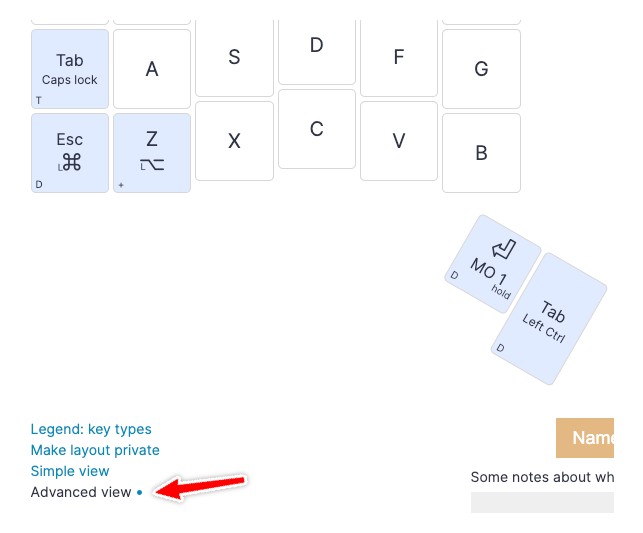
If Oryx sees a key that can be created as a dual-function key, it will automatically do so.
The benefits of dual-function keys
Because dual-function keys only have two possible cases, they are able to cut the tapping term short. If the keyboard sees a dual-function key go down and up within the tapping term, it immediately sends the tapped action, making these keys feel almost as responsive as single-action keys.
Importantly, there is an element of typing technique to this. Most typing practice only really emphasizes hitting keys quickly. To make dual-function keys feel faster, you also need to make sure you let go of the key quickly. Think of it like "bouncing" on the keys rather than "pressing".
Here's what that looks like on a flat surface. Note that I am exagerating the bounce action for the camera. You don't have to come up this high while you actually type.

If the keyboard does not see the key go up before the tapping term ends, it sends the held action.
Dual-function are typically better candidates for commonly used keys. For example, if you want to add a held action to your Space key or a tapped action to your Shift key, a dual-function key is a good option.
Dual-function key settings
Dual-function keys also allow for even more fine control over how they work. You'll find these settings under "Tapping (Dual-function)" in Oryx.
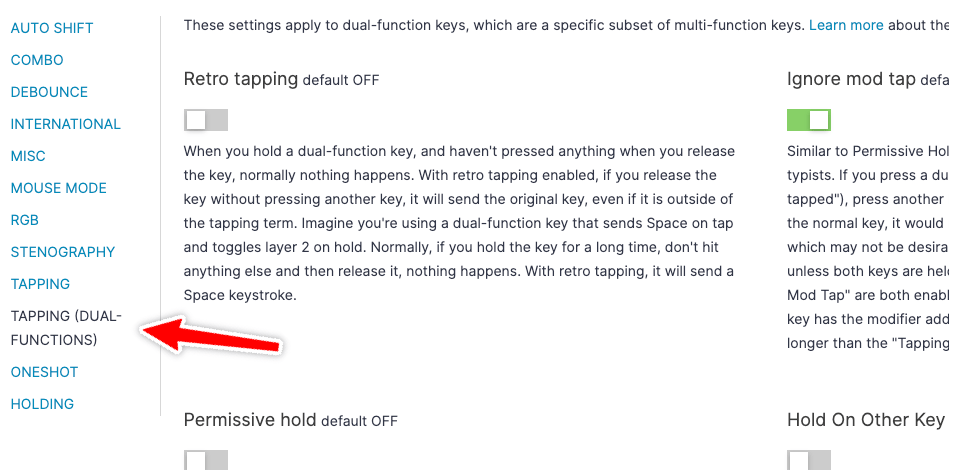
This article won't cover these settings in depth, but try them out. They can be sort of difficult to understand just by reading them, so experimentation is often the best way to figure out what you like. It’s like the difference between reading the rules to a board game (seems complicated!) and actually trying the game out with a friend (ahh, now it makes sense).
As a general rule, the default Oryx settings prefer the tap action of keys as much as possible. Trying other settings will prefer the held action to different degrees. If you do prefer reading and don’t mind getting technical, the QMK docs have an in-depth chart that shows different situations in which Permissive Hold and Hold On Other Key Press have different outcomes.
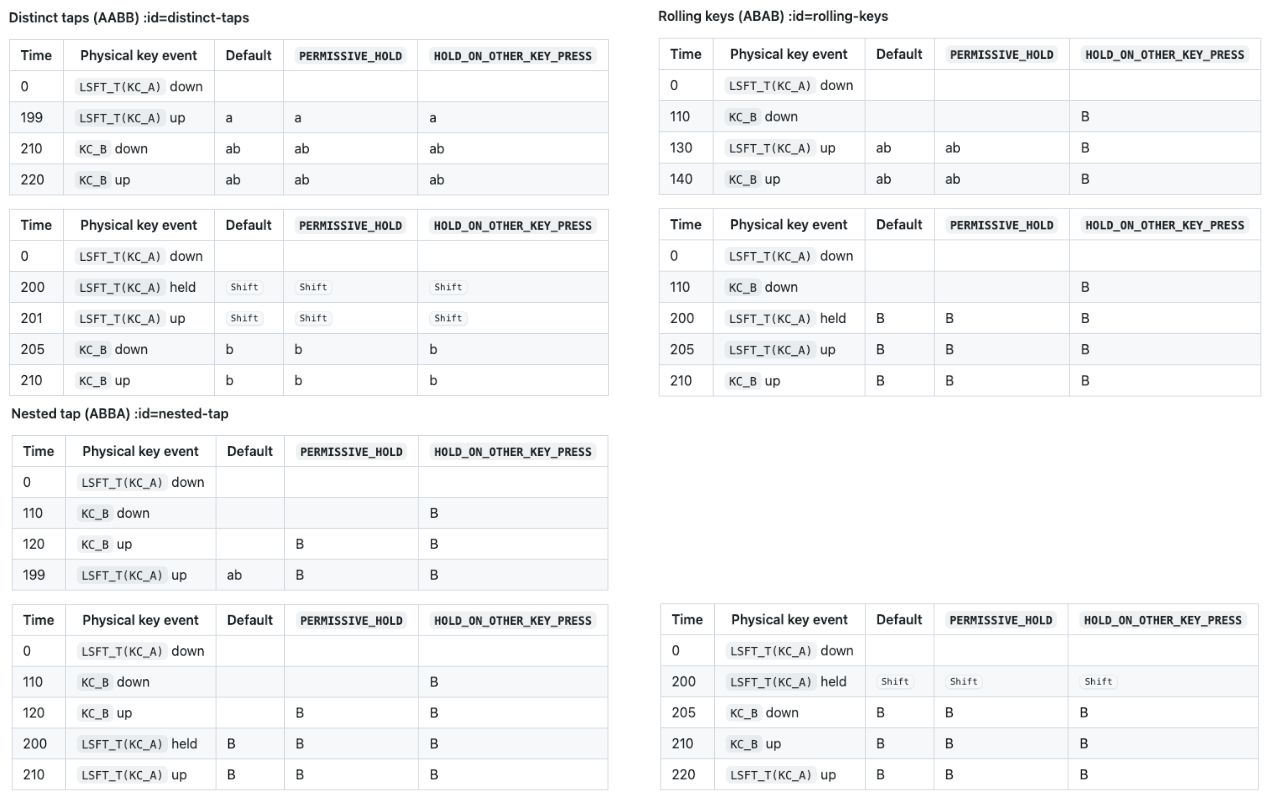
Quad-function keys
Multi-function keys that involve double-taps or tap-then-holds will always wait the full length of the tapping term even with the above setting disabled. It's not possible to differentiate between a single tap or hold and these other actions without waiting out a designated period of time to see what you’re going to do. Per-key tapping terms can be useful for these keys since you may find you prefer a different timing than keys with just two actions.
Where to start
Multi-function keys are a big topic, so don't feel bad if this is a bit overwhelming. Remember, it’s like reading the rules to a board game. Once you start playing around, it all makes more sense. If you just want to try out multi-function keys in their simplest form, try dual-function keys. This means you would add a modifier or MO layer switch to a key you normally tap, or a tapped action to a key you normally hold.
For example, if you have a Return key, you can try adding a layer switch when you hold it down.
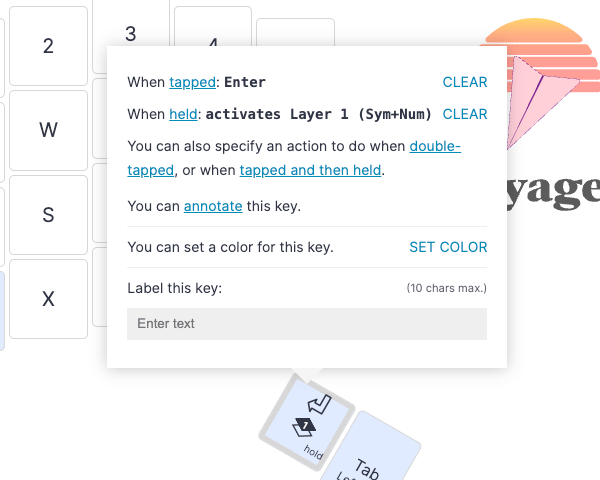
Or, if you have a Shift key, you can add something when you tap that key, like Tab.
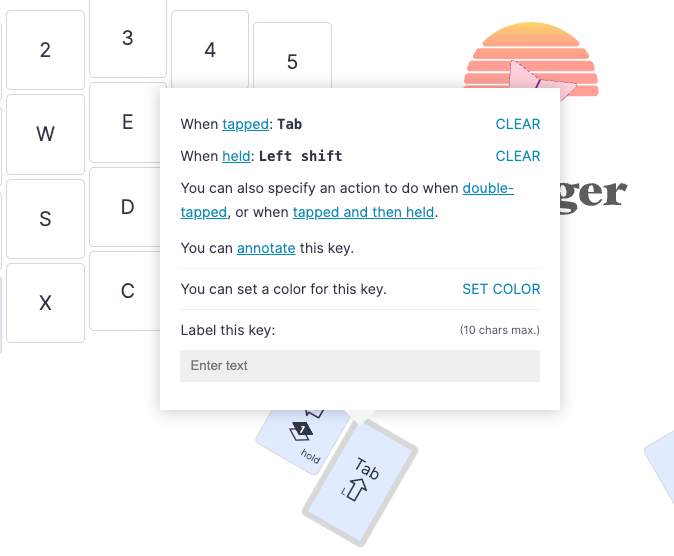
These sorts of keys offer the most flexibility to make them act how you want them to. As you get more used to the board and your layout, you can always come back and try more complex multi-function keys.

