Now that the Navigator trackball is out there, we've been getting lots of great feedback and working on making our support for it even better. Thanks to everyone who has shared thoughts so far. Our latest big Navigator development is directly inspired by some emails with users.
Press to exit auto-mouse
The newest headline feature is a toggle called Press to exit auto-mouse. When you add a Navigator to your Voyager layout, you'll get a mouse layer that's triggered automatically when you move the mouse. By default, this layer will turn off automatically 650 milliseconds after you stop moving the mouse (the exact time is configurable with the Auto-mouse deactivation delay setting). You can turn this off and switch layers manually, of course, but now there is another option.
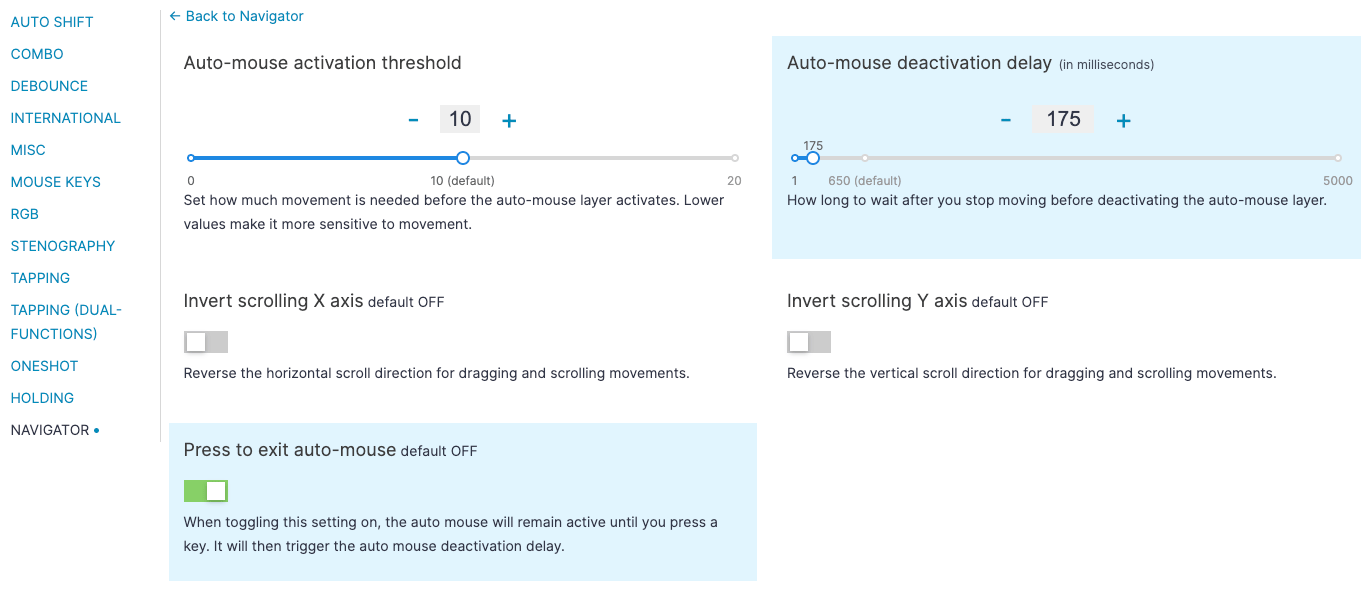
This new setting makes it so your auto-mouse layer will remain active indefinitely until you press a key, any key, then the 650ms (or whatever value you set) countdown begins. It's very similar to a oneshot key.
Using this setting means there's no ambiguity about whether your mouse layer is on or not: you activate it with the mouse and you deactivate when you've done something. Here are a couple of things to keep in mind when setting up your mouse layer:
- Hitting a key will start the timeout, not exit the later immediately. If you want to exit the layer immediately, you'll want to set a very short timeout. In my testing, I like the timeout short, but not instant, which lets me do things like double-clicking without making me wait longer than I have to. 150-200ms worked for me, but experiment for yourself.
- Clicking will deactivate the layer, naturally, but so will hitting transparent keys. For me, since I use home-row mods, this meant I liked having my mouse clicks on my upper row instead of my home row. It keeps them easily within reach, but it also means I can access my modifiers no matter what's going on.
After trying out this mode a little, I'm a huge fan. If you like the Navigator but find yourself struggling with the auto-mouse layer at all, give this a try.
Miscellaneous Navigator notes
You have probably noticed already that we changed how the Navigator menu looks. Most of the settings are now with the rest of your layout's settings.
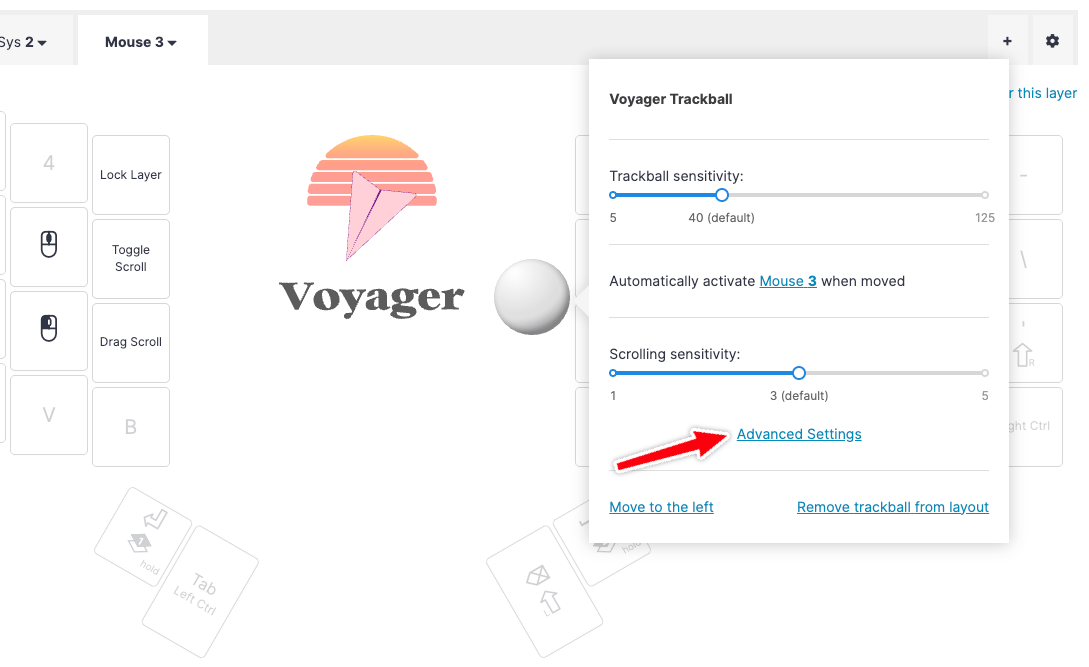
This gives us space to add even more stuff. You'll find the Press to exit auto-mouse setting here as well as independent X and Y axis scrolling inversions.
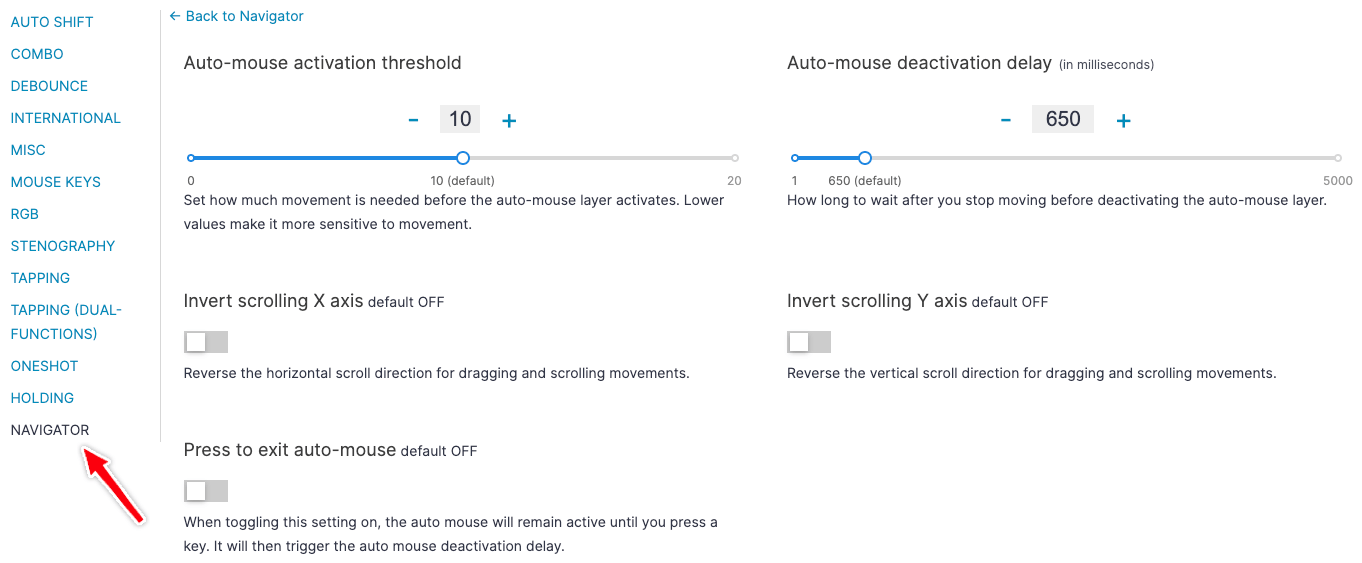
We've also made a number of improvements to the Navigator's sensitivity and scrolling behavior. It's been tricky getting it perfect because these things are heavily influenced by operating system handing, but the latest version seems to be working well for most people.
And, while not new, there are two more keys you can try out: Aim and Turbo. Aim greatly reduces your cursor speed while you hold it, and Turbo greatly raises it. These keys are not in the default Navigator layout, so we heard from some people who missed them at first.
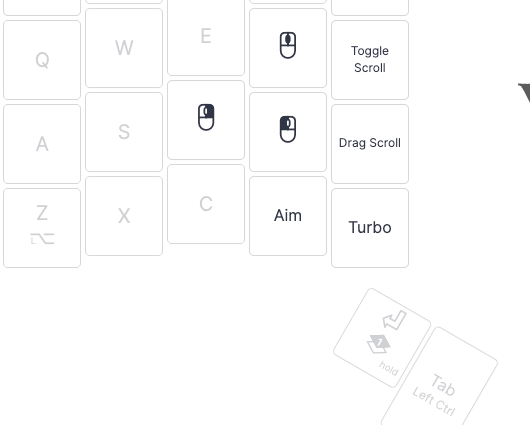
To make sure you have all these changes, simply recompile and reflash your layout. Occasionally, you may need to clear your browser cache and reload Oryx.
Enjoy!

