Layout Buffet is a series about the many things your keyboard can do. Each post explains an Oryx feature or layout idea and how you can try it a little at a time. Just like a buffet, how much you grab is up to you. If you try a bite and love it, you can come back for more. If it’s not for you, there are other options. Sample, experiment, and figure out what you like and what you don’t.
Every Layout Buffet post is typed using the concept covered in that post, so you know it’s not just theory.
Let’s dig in!
One of the most popular layout concepts, especially for small keyboards, is home-row mods: moving your modifier keys to held actions along your home-row. A little while ago, I covered experimenting with dual-function keys in general. Home-row mods are a specific application of dual-function keys that is quite powerful, but at the same time, they have a reputation of being “advanced“ or difficult.
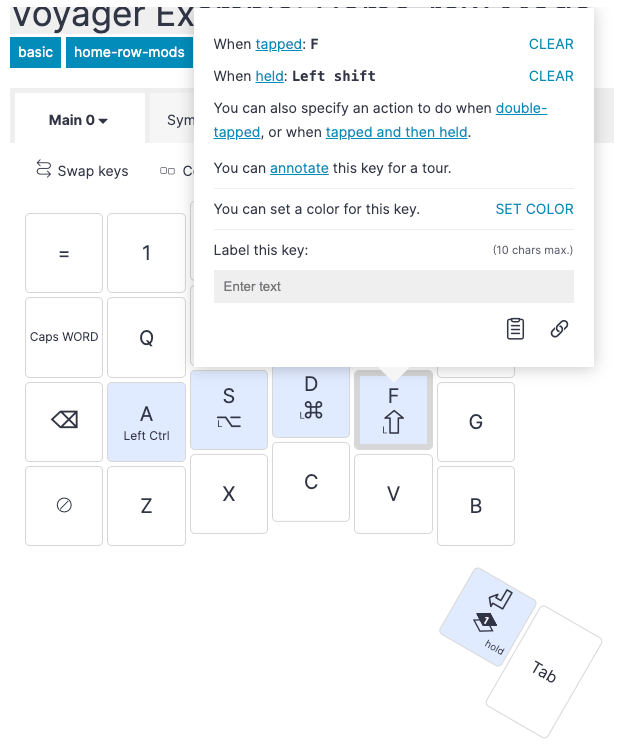
I think this is a misunderstanding. I won’t say home-row mods are easy to adjust to — they do take practice — but I don’t think they’re nearly as hard to adjust to as they look.
Who are home-row mods for?
The more comfortable you get with the idea of customizing a keyboard layout, the more you may start to think traditional modifier key positions don't make a ton of sense. Shift is a common key to hit, yet it is accessed with our weakest finger (which is then expected to hold it down, not just tap it). Ctrl/Cmd combinations are also pretty common yet require strange hand contortions to trigger (ever heard of “Emacs pinky”?). Added up over the course of thousands of keystrokes a day, most days a week, these matter. One solution is home-row mods.
I wanted to learn to use home-row mods when I started getting pain in my pinky fingers and up the outer edge of my wrists. I realized that stretching my pinky and pivoting off it while I typed was causing me pain, so I needed to move my Shift key somewhere else. My backup plan was a thumb Shift key (which is a perfectly good option you can try, too), but I wanted to give home-row mods a try. It did take some time to practice, but not as much as I worried it might.
Setting up home-row mods
There are a number of thorough guides on home-row mods already, especially those from Precondition and the Miryoku layout, so I'm taking the opposite approach: there are tons of settings and decisions you can explore for home-row mods, but I don’t think you need many of them. Home-row mods don’t have to be complicated.
In Oryx, setting up home-row mods couldn't be easier. Click the keys along your home-row and choose your desired mod for each held action. Oryx may even automatically ask you if you’d like to turn on Chordal Hold — more on that in a moment.

My first big piece of advice is to start with a single home-row mod on each hand: just Shift on your pointer fingers. To me this is where a significant chunk of the benefit of home-row mods is anyway because of how frequently Shift is used while typing. The other benefit of starting with Shift is that your pointer fingers tend to be some of your strongest and most dextrous fingers, which makes it easier to get the timing of the dual-function key right. You can even stop your home-row mods experiment at Shift if you don’t want to go further.
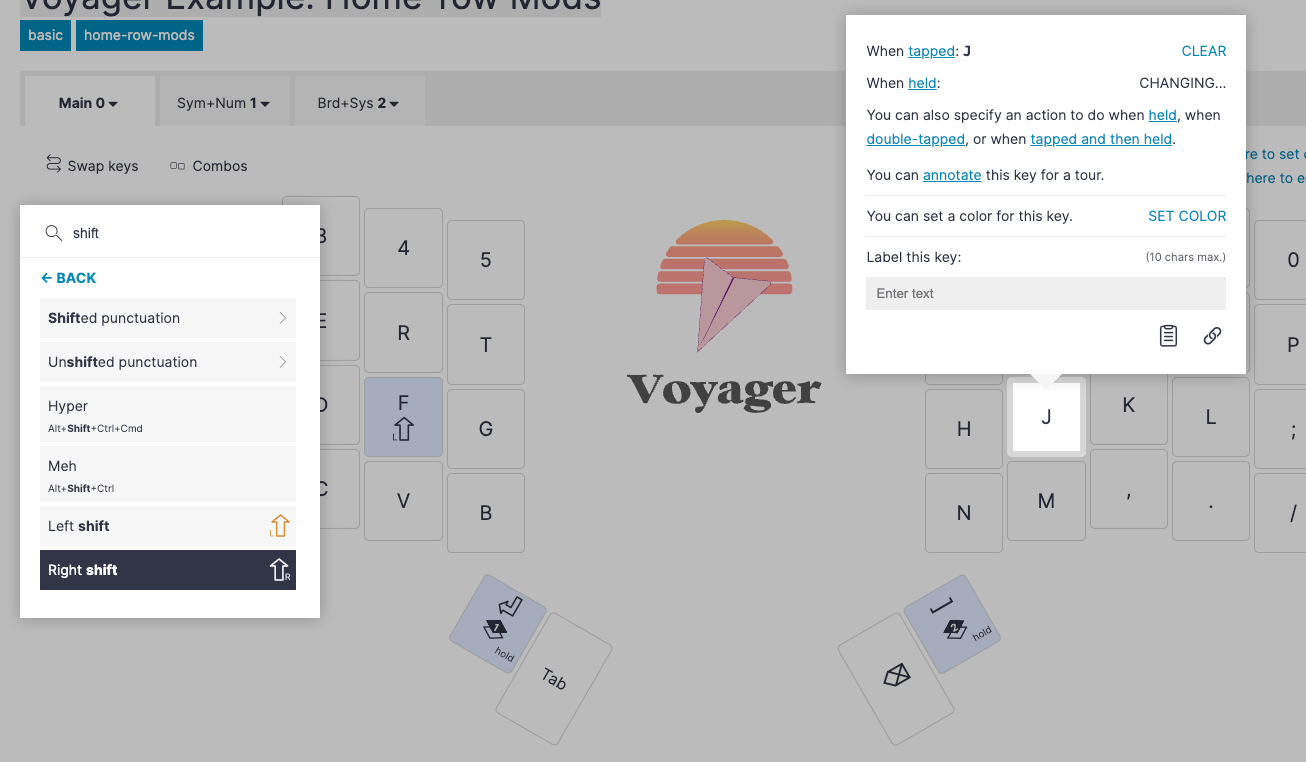
I’ll also note that some people may prefer Shift on their middle finger, which is fine too, but I would not suggest Shift on your ring or pinky fingers due to the comfort-related concerns I ran into above.
That's the basic setup already done, but if you try this out with default settings, you may get some typos. Part of it is practice, but there are some settings to experiment with that will help. I suggest trying the default settings for at least a few minutes, though. It may not feel right and that’s okay. The point is to develop an awareness for what doesn’t feel right, so you’ll have a better idea of what you need to change. Here are some options:
Option 1: Chordal Hold + Permissive Hold
We’ve talked about Chordal Hold extensively in the above dual-function key post and the feature’s own post, so I won’t repeat too much here. In short, when you’re tying to type a shortcut like Shift + S, Chordal Hold requires you to trigger any held action of a dual-function key (except thumb keys) with the opposite hand you’re tapping with. I’m going to call this the opposite-hands rule. So in QWERTY, I would need to hold my right-hand dual-function J/Shift key while tapping S with my left. Holding my left-hand dual-function F/Shift key and tapping S would just give me both tapped actions, “fs”. What you gain from Chordal Hold and following the opposite-hands rule is dual-function keys that almost never result in typos even when typing quickly. This feature was explicitly created to use with home-row mods — it’s a big help.
Enabling Permissive Hold makes things work even better. Basically, this combination of settings means it’s very rare to get typos with home-row mods and also very easy to trigger held actions when you want them as long as you’re being diligent about the opposite-hands rule.
Option 2: Tap Flow
This is another feature we already have a dedicated post about, so again to be brief: Tap Flow makes it so your dual-function keys won’t register as held in the middle of fast typing. You have to wait a beat (a period of time you can define) before a dual-function key will send its held action; otherwise it will just send the tapped action. Practically, this is a little like Chordal Hold lite. It’s not as reliable at eliminating all dual-function typos, but it doesn’t require you to be strict about the opposite-hands rule. I suggest experimenting with both of these options to see how they feel for your typing style.
Adding more home-row mods
Once you’ve got a feel for typing with a dual-function Shift key, you can decide if you want to add the other home-row mods. There are a few options for the order of home-row mods you can try (the Precondition guide covers these well), but my recommendation is simple: the modifiers you use most should be hit by your strongest fingers. So, Shift on your pointer, Ctrl or Cmd (depending on your OS, although you can make this distinction not matter with an operating system tweak) on your middle finger, Alt/Opt on your ring finger, and WIN or Ctrl on your pinky finger (again OS-dependent). This is basically most-used to least-used for most people. The tricky thing you may run into when adding more home-row mods is how to work with your weaker ring and pinky fingers.
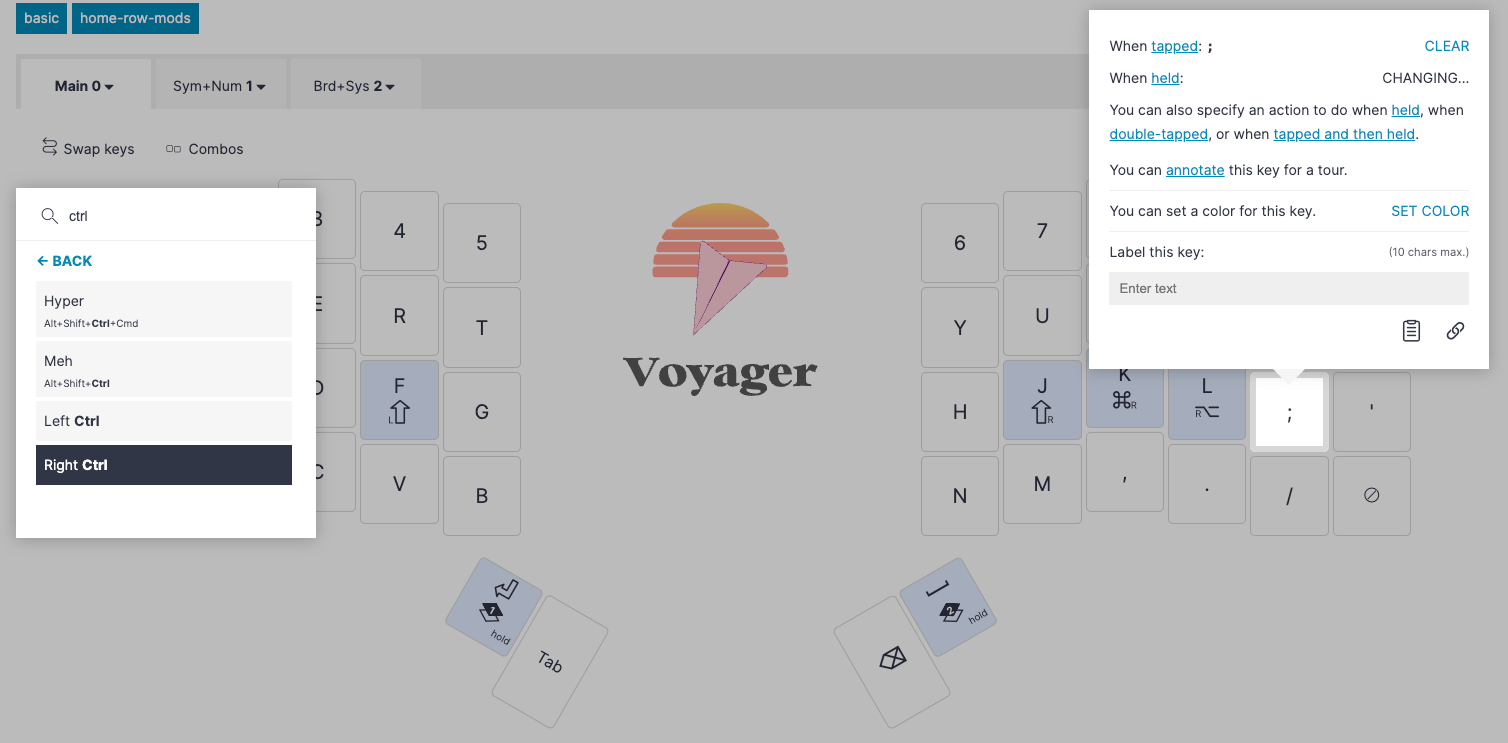
Because home-row mods require you to lift your fingers relatively quickly to get tapped actions, they’re harder to trigger consistently with the outer fingers. Both Chordal Hold and Tap Flow already help with this, but there are additional changes you can make if you still have trouble with this.
Option 1: Per-key tapping terms
You can enable per-key tapping terms in Oryx and just raise the tapping term of your outer home-row mod keys a little bit. That will give your outer fingers a little more time to create taps. Simple and effective.

Option 2: Non-traditional Home-row Mods
A little more unique: You don't have to put your mods in your home row. I like to move my outer mods one row down. The benefit of this is, on most key layouts at least, these lower row outer keys are not used as often for taps, especially on the left side (Z and X in QWERTY, for example). It won’t necessarily automatically solve any issues with your weaker fingers, but it should make them far less frequent.
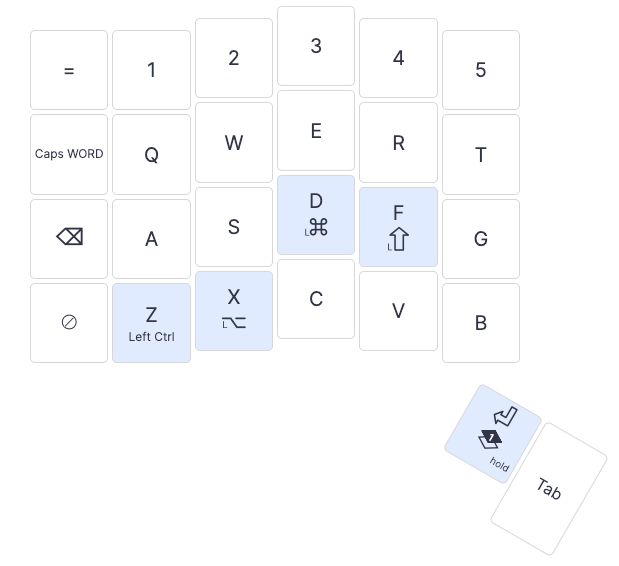
This became my personal strategy before Oryx had as many dual-function key options, so it’s what you’ll see in my own layout. That doesn’t mean it’s objectively better or anything — it’s just what I got used to.
One other quick aside worth considering is your overall key layout. If you’re using something standard like QWERTY, QWERTZ, AZERTY, etc., you won’t run into this much, but if you’re using something like Colemak where your common letters are pushed toward your home row, adjusting to home-row mods can be more challenging. You’re setting up your most-commonly hit keys to be hit even more often, which sounds good in theory, but it can make those keys feel overloaded while you’re trying to learn. That’s not to say you can’t use home-row mods with a more optimized layout, but be prepared for that unintuitive extra learning curve if you try a setup like this. Some people prefer home-row mods along the bottom or top rows instead of the actual home row — that’s fine, too, and all of these features would work there as well.
Some people (like Erez) even opt for partial home-row mods on just one hand. This works for Erez because he uses a thumb key for Shift. You can see his layout here — note that only the right hand has Cmd and Opt on the home row; the left hand doesn’t have any modifiers on the home row, only dual-function shortcuts.

Putting it all together
Of course, none of these options are mutually exclusive — you can even use all of them at once. The only two options that don’t really make sense to use together are Chordal Hold and Tap Flow. You can turn them both on and nothing will explode, but they already do similar things, so you don’t gain much benefit from having them both on.
If you’re serious about making home-row mods work with the intent to do the full setup, I suggest looking at Chordal Hold and per-key tapping terms.
If you’re not sure how much you’ll like home-row mods and want to keep things a little less committal, I’d lean toward Tap Flow and staggering your mods.
I recommend this approach because Chordal Hold requires a little more practice in getting used to the opposite-hands rule, but is better in the long run; sharing the workload between your hands is something you should be doing anyway. Tap Flow is more freeform and a good default if you’re just dipping your toes into home-row mods or even dual-function keys in general.
Home-row mods and the other layout ideas that build on them can get deep, but the most important thing to take from all this is you can start small. Try just one home-row mod on each hand for a while and see what you think. See if you notice less fatigue on the outer edges of your hands. With some practice, home-row mods can help reduce a lot of common typing fatigue.

